How to enable the line out in Linux when headphones are connected.
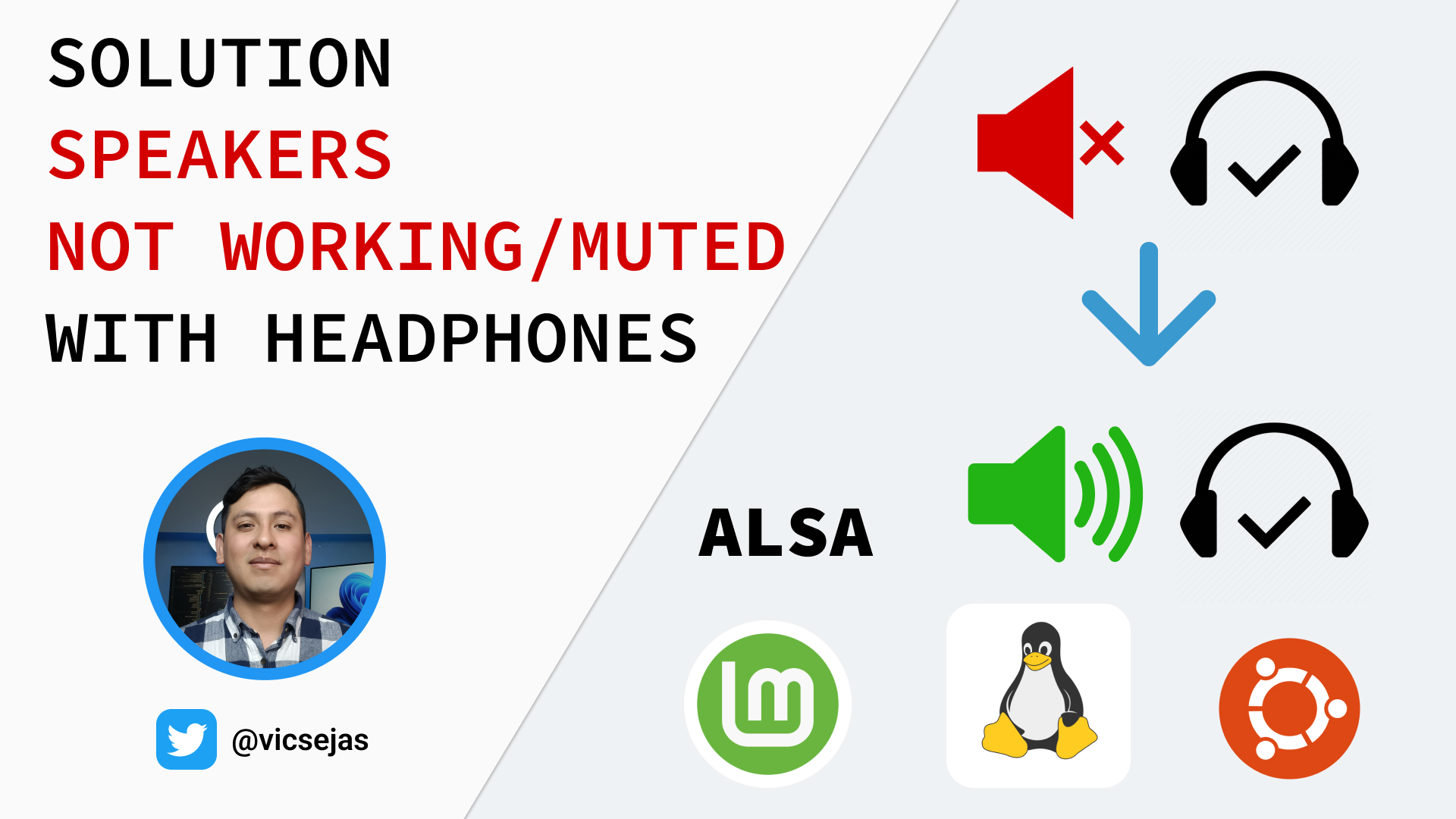
Introduction
When I setup a new linux machine, I always have the same problem, the line out is disabled when I connect my headphones and cannot use my speakers without disconnecting the headphones. By default, Linux may mute the line-out (speakers) when it detects headphones. Luckily, there’s a simple way to fix this issue in Ubuntu and Ubuntu based distros, so that you can seamlessly switch between your speakers and headphones without disconnecting them. In this post I’ll share with you how to enable the line out in Linux when your headphones are connected.
Steps to Fix the Issue
Follow these simple steps to fix this problem:
Step 1: Open a Terminal
Open a new terminal window.
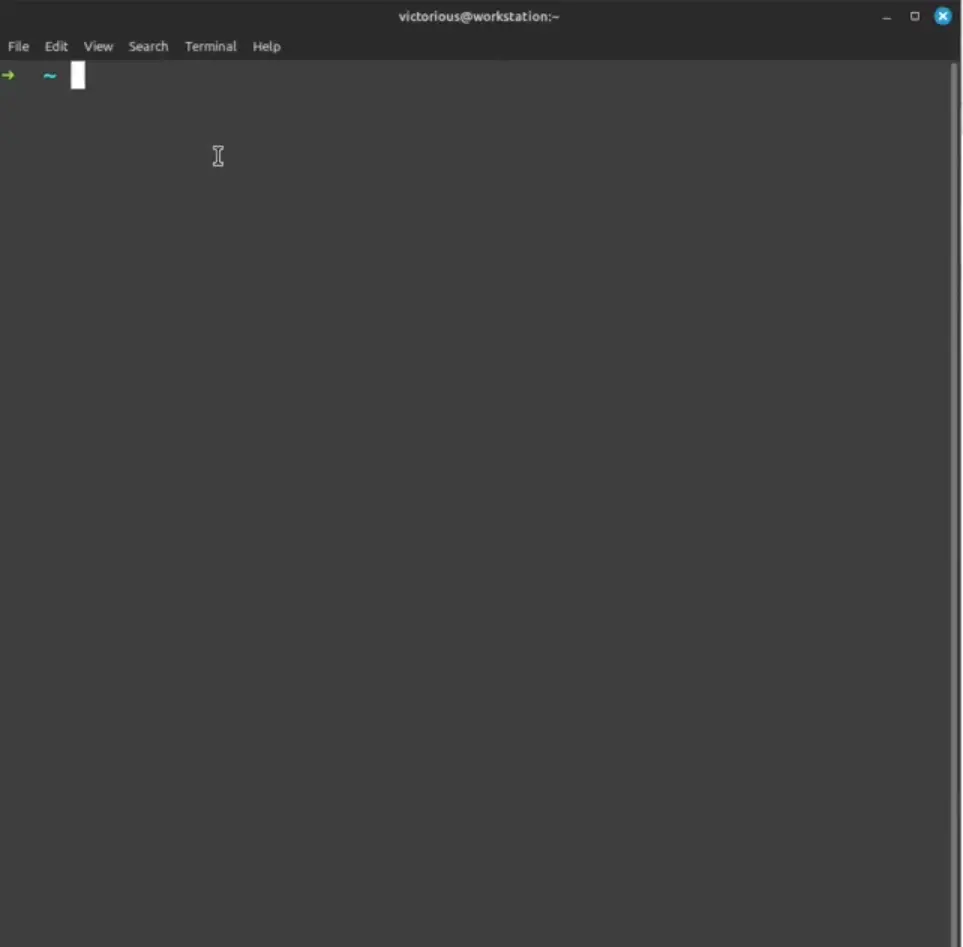
Step 2: Run the ALSA Mixer
Type the following command and press Enter:
alsamixerThis command will open the ALSA sound mixer interface.
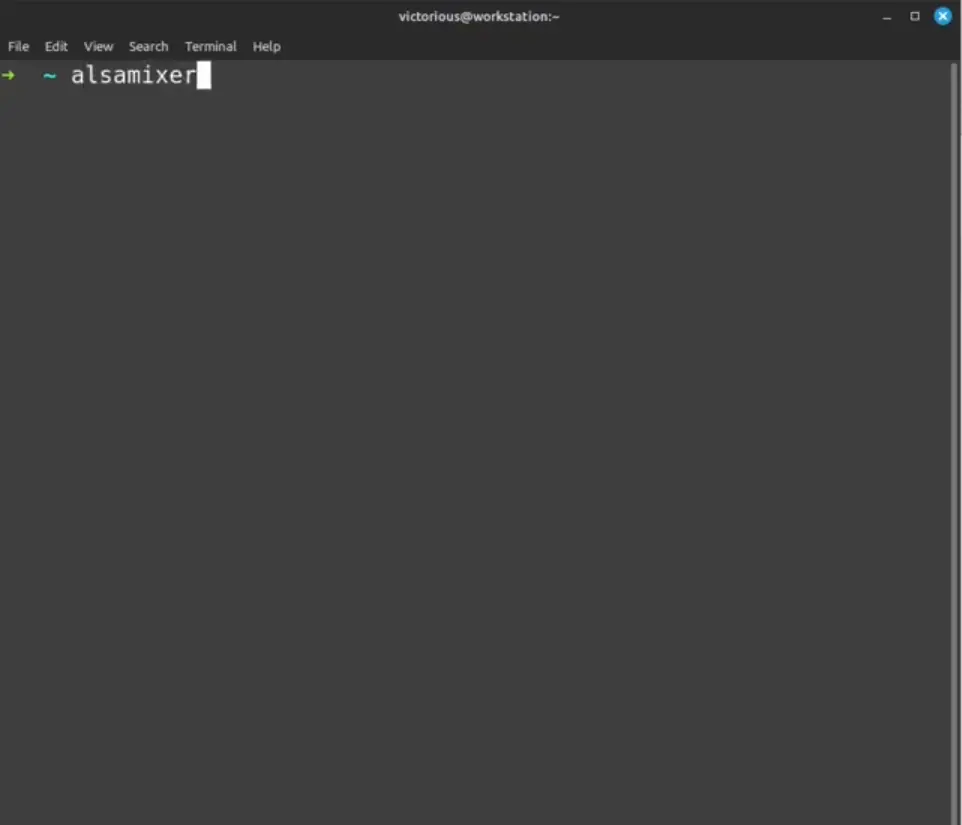
Step 3: Select the Correct Sound Card (if necessary)
If you don’t see the expected panel or options, press F6 to select the correct sound card. Choose the appropriate one from the list.
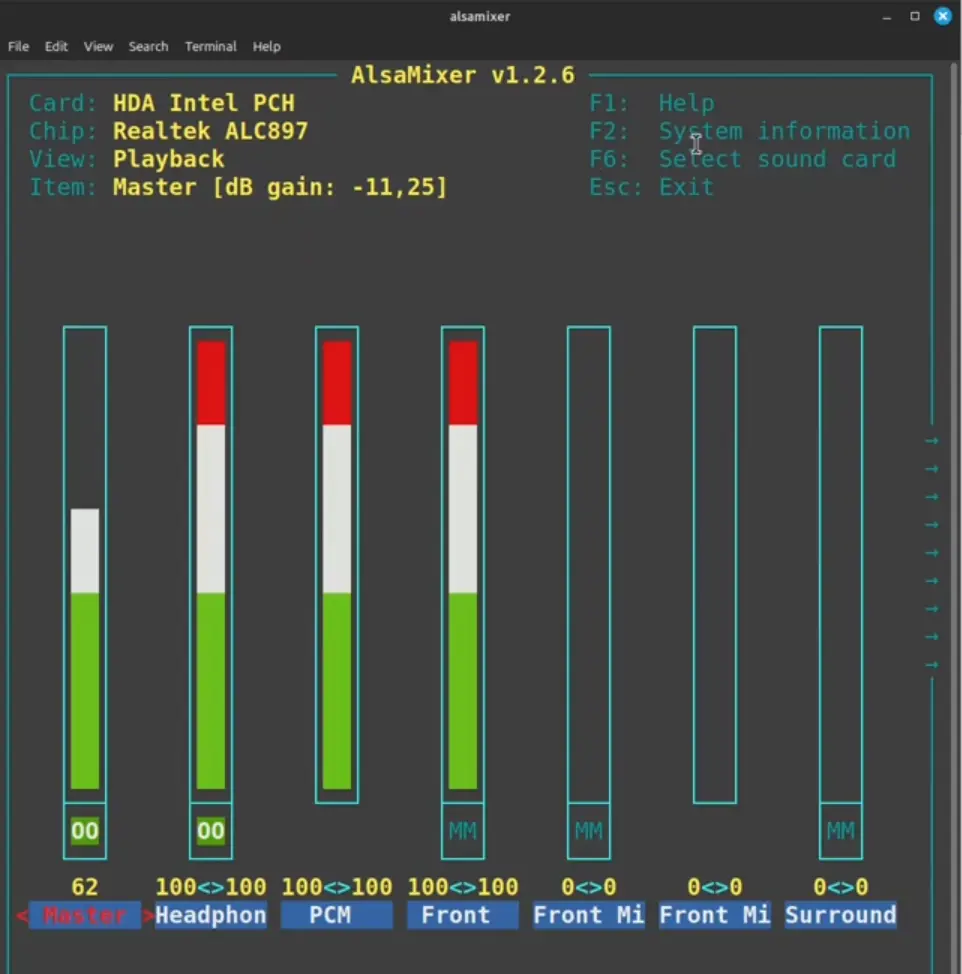
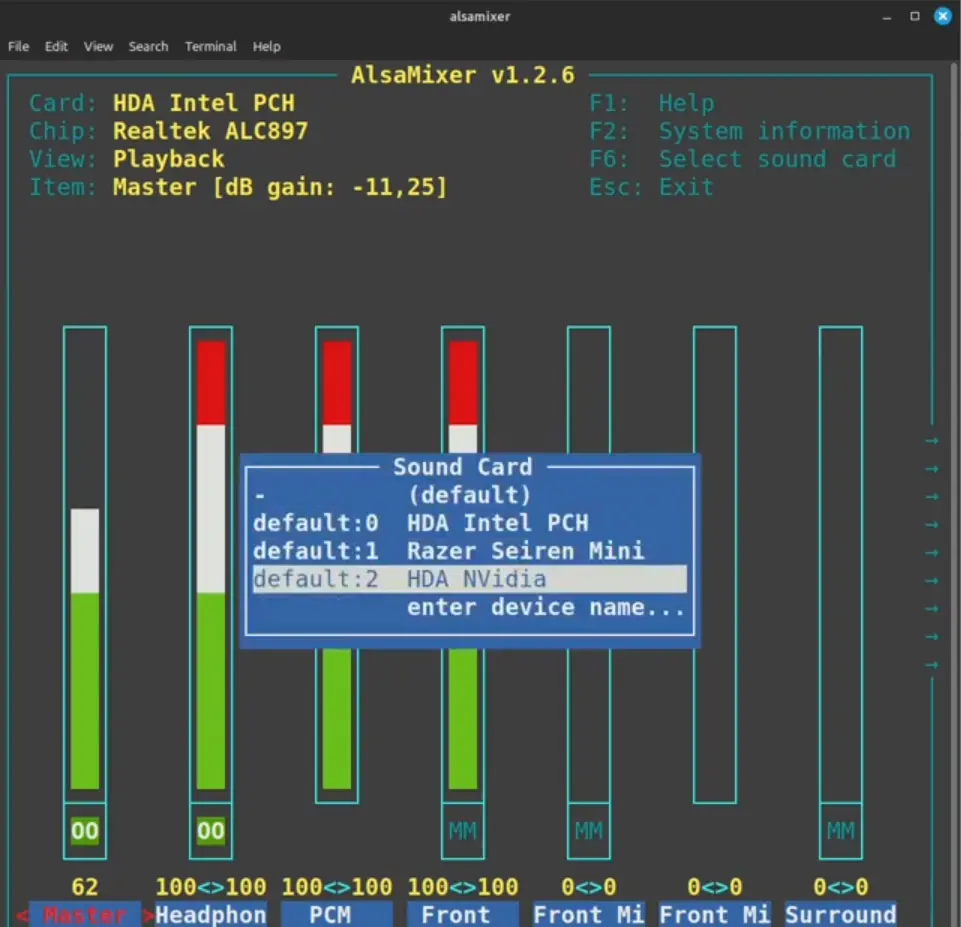
Step 4: Disable Auto-Mute Mode
Use the right arrow key to navigate to the Auto-Mute Mode option.
Use the up/down arrow keys to disable it.
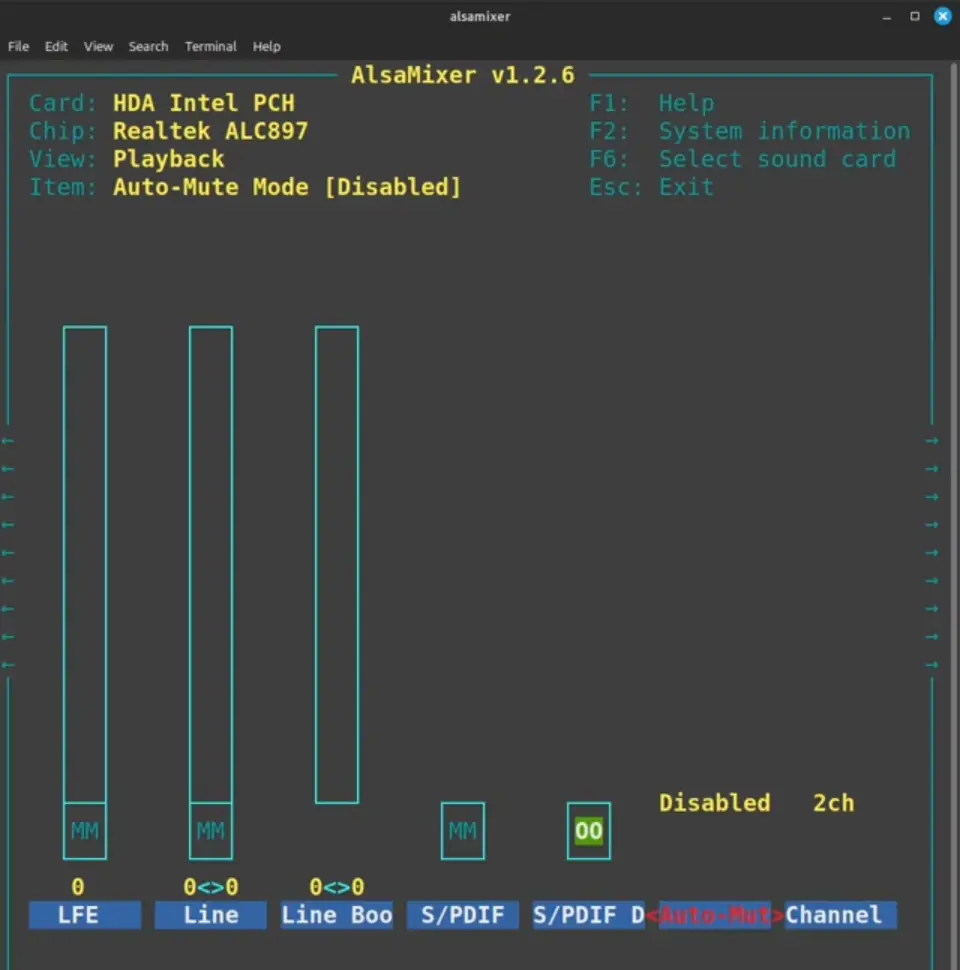
Step 5: Save Your Settings
Run the following command to save the changes:
sudo alsactl storeEnter your password when prompted and press Enter.
Step 6: Test Your Audio
Now, try switching between your headphones and speakers without unplugging anything. Your speakers should work even with the headphones plugged in.
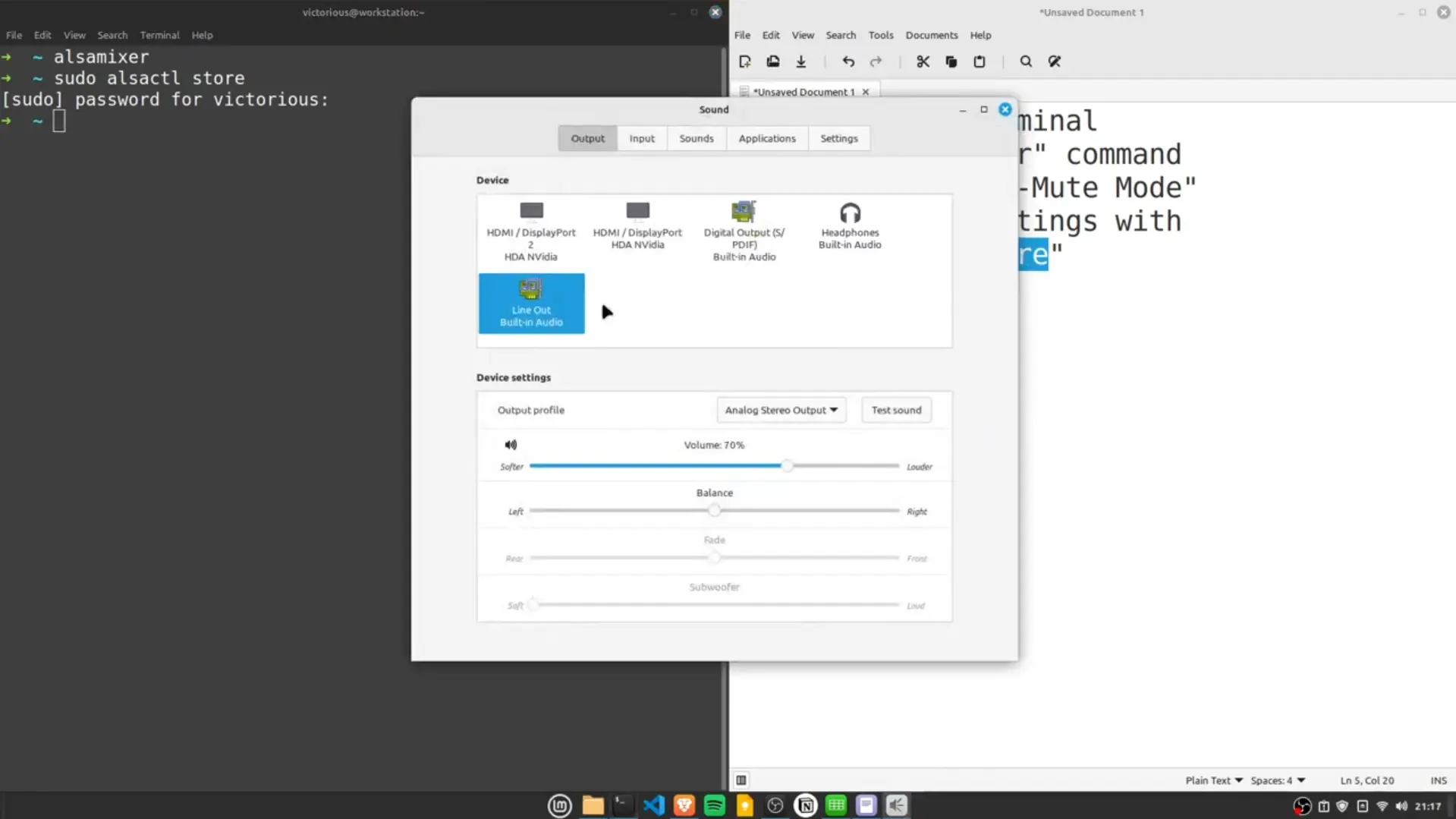
Conclusion
That’s it! Now you should be able to switch between speakers and headphones without the hassle of unplugging and re-plugging your devices. I hope this tutorial helps you!