How to setup FastAPI with Tailwind CSS
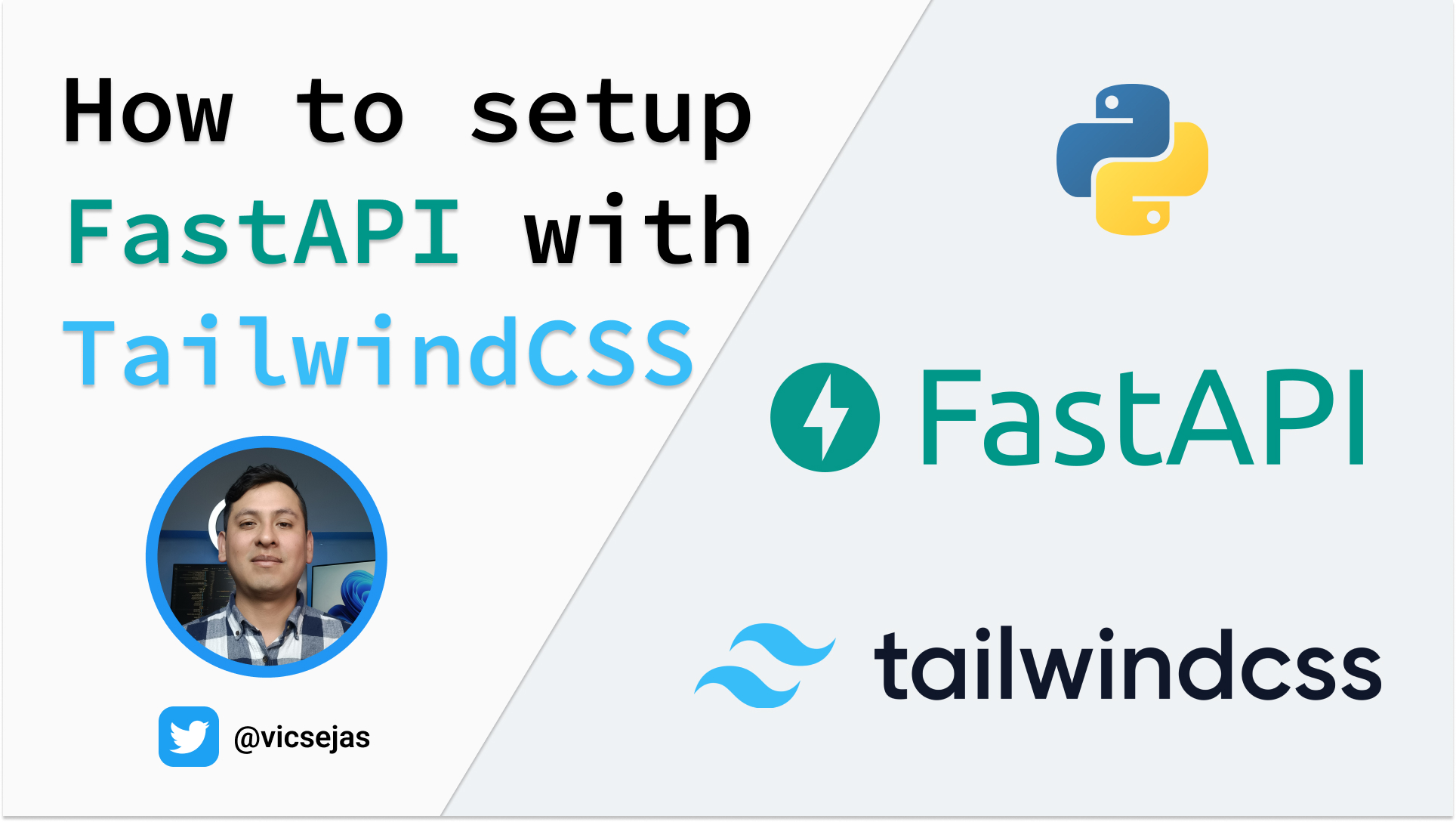
Introduction
Updated September 2025: This post has been updated to include the latest Tailwind CSS v4.0 setup instructions alongside the original v3.0 tutorial.
In this post I’ll share with you, how to setup FastAPI(my favorite web framework) with Tailwind CSS(my favorite CSS Framework).
Useful Links
Update for Tailwind CSS v4.0: A YouTube tutorial I’ve made for v4.0 can be found on YouTube: FastAPI with Tailwind CSS v4.0.
Deprecated(for Tailwind CSS v3.0): A YouTube tutorial I’ve made for v3.0 can be found on YouTube: FastAPI with Tailwind CSS v3.0.
The GitHub repository with full source code is available for reference. Feel free to contact me on x(twitter). if you have any questions.
Instructions
1.- Setup your FastAPI project
You need to install.
FastAPI
pip install fastapiASGI Server
pip install "uvicorn[standard]"Templating Engine
For this example we will be using Jinja2.
pip install Jinja22.- Return HTML from your FastAPI route
Create a “templates” folder in your project
You need to create a new “templates” folder and create a “base.html” file inside.
mkdir templates && touch templates/base.htmlnow we will add some basic html.
<!DOCTYPE html>
<html lang="en">
<head>
<meta charset="UTF-8" />
<meta http-equiv="X-UA-Compatible" content="IE=edge" />
<meta name="viewport" content="width=device-width, initial-scale=1.0" />
<title>Document</title>
</head>
<body></body>
</html>Add the TemplateResponse to your route response
Now we need setup Jinja2Templates with our “templates” folder and return a TemplateResponse in our index route.
from fastapi import FastAPI, Request
from fastapi.templating import Jinja2Templates
app = FastAPI()
templates = Jinja2Templates(directory="templates")
@app.get("/")
async def index(request: Request):
return templates.TemplateResponse("base.html", {"request": request})3.- Create a “tailwindcss” folder on your project
Here we will be adding the TailwindCSS files.
mkdir tailwindcss4.- Install TailwindCSS
Start a new terminal inside your project folder and change the working directory to the “tailwindcss” folder.
cd tailwindcssand then run the following command, with the package manager you’d like to use.
npm
npm install -D tailwindcss @tailwindcss/cli pnpm
pnpm install -D tailwindcss @tailwindcss/cli yarn
yarn add -D tailwindcss @tailwindcss/cli5.- Create a new folder “styles” inside your tailwindcss folder
Here we will be adding our custom styles.
For that we need to create a new “styles” folder inside our “tailwindcss” folder.
mkdir stylesnow we need to create a new file “app.css” inside this folder.
touch styles/app.cssthen add the following directives.
@import "tailwindcss";
@source "../../templates";6.- Run the TailwindCSS CLI build process
This proccess will generate a “app.css” file inside a new “static/css” folder.
The “—watch” flag will make sure that the styles are updated every time you make a change in your files.
npx @tailwindcss/cli -i ./styles/app.css -o ../static/css/app.css --watch7.- Add the TailwindCSS stylesheet to your base.html file
Mount the static folder
In order to mount this folder we need to add the following lines to our main.py file.
Import the static files.
from fastapi.staticfiles import StaticFilesAdd the static folder to your app.
app.mount("/static", StaticFiles(directory="static"), name="static")Now we can add the stylesheet to our base.html file.
<link href="{{url_for('static',path='/css/app.css')}}" rel="stylesheet" />8.- Serving compressed files with the GZip middleware
In order to serve compressed files we need to import the middleware.
add the middleware to your app.
app.add_middleware(GZipMiddleware)Script for running the TailwindCSS CLI build process
We can create a script in the package.json file to run the TailwindCSS CLI build process.
"scripts": {
"dev": "npx @tailwindcss/cli -i ./styles/app.css -o ../static/css/app.css --watch"
},And then simply run.
npm
npm run devpnpm
pnpm devyarn
yarn devto run the Tailwind CSS build process.
Now you have Tailwind CSS v4.0 set up in your FastAPI project.